Subtotal: $318.00
17 PowerPoint Presentation Tips to Make More Creative Slideshows
Would you like to create a slideshow for your data? If you have Microsoft 365, you can utilize PowerPoint to accomplish this task. PowerPoint is a program included in the Microsoft Office suite, available for both Windows and Mac computers. In this article, you will learn how to create your own Microsoft PowerPoint presentation on a computer.
PowerPoint presentations have become an integral part of professional and educational settings. Whether you are delivering a sales pitch, showcasing research findings, or presenting in a classroom, creating an engaging slideshow is crucial to effectively communicate your message. In this article, we will explore 17 essential tips to help you make more creative and impactful PowerPoint presentations.
Understanding PowerPoint Presentations
The Purpose of PowerPoint Presentations
PowerPoint presentations serve as visual aids to support your spoken words and deliver information in a visually appealing manner. They help to enhance audience comprehension, engagement, and retention of key points. Understanding the purpose of your presentation is essential to tailor your content and design accordingly.
Target Audience and Goals
Before diving into the design process, it's important to identify your target audience and define your goals. Consider the demographics, knowledge level, and interests of your audience. This knowledge will guide you in selecting appropriate content, tone, and visual elements.
Designing Creative Slideshows
Choose a Suitable Template
Start by selecting a suitable PowerPoint template that aligns with your topic and overall theme. Templates provide a consistent design framework and save time. However, ensure the chosen template doesn't overshadow your content and allows flexibility for customization.
Incorporate Engaging Visuals
Visuals play a crucial role in capturing audience attention and conveying information effectively. Use relevant images, charts, graphs, and diagrams to illustrate key points. Avoid clutter and aim for a balance between visuals and text.
Effective Use of Fonts
Select fonts that are easy to read and visually appealing. Stick to a maximum of two font types throughout your presentation for consistency. Use bold and italic styles to emphasize important points. Adjust font sizes appropriately to ensure readability, even from a distance.
Utilize Colors Wisely
Colors evoke emotions and can enhance the overall visual impact of your presentation. Choose a color scheme that complements your topic and promotes readability. Maintain consistency and avoid using too many colors that may distract or overwhelm your audience.
Implement Consistent Branding
If presenting on behalf of a company or organization, incorporate their branding elements into your presentation. Use the official logo, colors, and font styles to reinforce brand identity and create a cohesive visual experience for the audience.
Organizing and Structuring Content
Create a Clear Storyline
Organize your content in a logical sequence to guide your audience through the presentation smoothly. Begin with a captivating introduction, present your main points in a structured manner, and conclude with a strong summary. Ensure a clear flow of ideas and a cohesive narrative.
Use Headings and Subheadings
Headings and subheadings provide a visual hierarchy, making it easier for your audience to follow along. They break down complex information into manageable sections, improving comprehension. Use appropriate heading styles to differentiate between different levels of importance.
Add Transitions and Animations
To avoid a static and monotonous presentation, incorporate transitions and animations between slides. However, use them sparingly and purposefully. Smooth transitions and subtle animations can add interest without distracting from your content.
Engaging the Audience
Include Interactive Elements
Engage your audience by including interactive elements such as quizzes, polls, or clickable links. This fosters active participation and creates a memorable experience. Interactive elements break the monotony and encourage audience interaction.
Encourage Audience Participation
Encourage audience participation throughout your presentation. Ask thought-provoking questions, request feedback, or involve them in group activities. This interaction helps to maintain engagement and enables a deeper connection with your audience.
Practice and Preparation
Rehearse Your Presentation
Practice your presentation multiple times to ensure smooth delivery and build confidence. Familiarize yourself with the content, transitions, and timing. Rehearsing allows you to identify areas for improvement and refine your delivery.
Time Management
Respect your audience's time by adhering to the allocated presentation time. Prepare a schedule and allocate specific durations for each section. Practice delivering within the time limit to avoid rushing or exceeding the given time frame.
Engaging Opening and Strong Conclusion
Capture your audience's attention from the beginning with a compelling opening. Use a relevant anecdote, surprising statistic, or thought-provoking question to hook your listeners. Similarly, conclude your presentation with a powerful summary that reinforces your key points and leaves a lasting impression.
Utilizing Audio and Video
Incorporate audio and video elements when relevant and impactful. Use high-quality sound effects, background music, or video clips to enhance your message. However, ensure they add value and don't overshadow your content.
Accessibility and Compatibility
Ensure your presentation is accessible to a wide range of audience members, including those with disabilities. Use alt text for images, provide captions for videos, and ensure compatibility with different devices and operating systems. Accessibility improves inclusivity and allows everyone to engage with your content.
Sharing and Distribution
After creating your presentation, consider how you will share and distribute it. You can upload it to cloud storage platforms, share it via email, or embed it on websites. Choose the method that best suits your audience and ensures easy access to your slideshow.
Tips for Effective Delivery
While designing a captivating presentation is crucial, effective delivery is equally important. Maintain eye contact with your audience, use natural gestures, and modulate your voice to convey enthusiasm and confidence. Connect with your listeners on a personal level to establish rapport.
Engaging the Post-Presentation Interaction
Encourage post-presentation interaction by providing contact information, social media handles, or a dedicated Q&A session. This allows your audience to reach out with questions, feedback, or potential collaboration opportunities. Building post-presentation relationships fosters long-term connections.
Common Mistakes to Avoid
Be aware of common presentation pitfalls to deliver a successful slideshow. Avoid reading slides verbatim, overcrowding slides with text, using illegible fonts, or relying too heavily on bullet points. Be mindful of these mistakes and strive to create a captivating and engaging presentation.
Incorporating Feedback
Welcome feedback from your audience, colleagues, or mentors. Feedback provides valuable insights and helps you improve future presentations. Actively seek constructive criticism and apply it to refine your content, design, and delivery skills.
Conclusion
Creating a creative and impactful PowerPoint presentation requires careful planning, thoughtful design, and engaging delivery. By following the 17 tips outlined in this article, you can elevate your slideshows to captivate your audience, effectively communicate your message, and leave a lasting impression.
FAQs
1. How many slides should I include in my presentation?
It depends on the content and the time available for your presentation. However, as a general guideline, aim for around 10-15 slides to keep your audience engaged without overwhelming them.
2. Should I use animations on every slide?
No, animations should be used strategically to enhance your content, not to distract from it. Use animations sparingly and purposefully to emphasize key points or to transition between sections.
3. Can I use images and graphics from the internet in my presentation?
When using images and graphics in your presentation, it's essential to respect copyright laws. Ensure you have the necessary rights or use royalty-free or creative commons-licensed images that allow commercial use.
4. How can I make my presentation accessible for people with disabilities?
To make your presentation accessible, use alternative text for images, provide captions for videos, and ensure color contrast for text readability. Consider the needs of individuals with visual, hearing, or cognitive impairments.
5. What are some alternatives to PowerPoint for creating presentations?
There are several alternatives to PowerPoint, such as Google Slides, Keynote, Prezi, and Canva. These platforms offer different features and design options, allowing you to create visually appealing presentations.
 HTML5 Course
HTML5 Course JS
ES6 Course
JS
ES6 Course PHP
Course
PHP
Course Python Course
Python Course WordPress Course
WordPress Course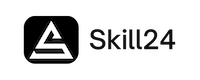

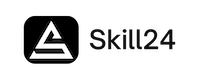 Skill24
Skill24